How to send friend request on
Facebook when blocked?
You might have gone through this
stage in your Facebook account maybe
at least once, i.e. your friendship
request being blocked for 1 day,3days
or even 1month,i have also gone
through this stage & it feels like
helpless,that we want to send the
friend request to our most dear ones
but we can’t because of this friend
request block.
Here’s what you’ll be needing:
1. Firefox (FF)
2. The FF extension named “Tamper
Data“. (Install it, and then restart FF).
Once the Tamper Data extension is
installed, you’ll find it’s menu item
under the “Tools” menu in FF. Click it
when mentioned below to open it’s
window.
So let’s start, simply follow the steps..
The title of the dialog box says “This
Request Can’t Be sent”, and “Do you
know this user personally?”. We want
to go around this …
Facebook has gotten a little smart and
when you click the “Add as friend”
button on the target’s profile, you may
see the top screen again.
1.You’ll need to get to the “Send
request” screen.
The trick here is to just keep clicking
the “Add Friend” button, and closing
the “Do you know this user personally”
dialog box over and over until the
“Send Request” screen finally pops
up.It may be the second time, it may
be the 50th time, but it’ll eventually
pop up.
2. When it does, go to the “Tools”
menu in Firefox and click the “Tamper
Data” menu item near or at the bottom
of the list.
3. Then click the “Start Tamper” menu
item
4. And then finally try again to send the
friendship request
5. This would open a pop-up window
asking to continue tampering,click on
tamper
Once you’ve clicked the Send Request
button with Tamper Data started, the
above screen will show, make sure that
the URL shown looks like the above
one, so you’re “adjusting” the correct
data. Then Click the “Tamper” button.
You’ll come to the above screen next.
Follow the instructions as shown and
click the OK button. If or when any
other “Tamper with request” screens
popup while you’re in the middle of
editing the above data, just click the
“Abort request” button on it to get it
out of your way.
Once you click the OK button on the
edit screen you’ll see the above popup
dialog, just click the OK button. This
needs to be done to keep all data
proper before it’s sent.
Once you OK the Content Length
dialog, you should see the above
screen, as if you were never blocked
from sending the Facebook friend
request. If you get the original “this
request can’t be sent” screen again,
just do all of the steps over again. You
may have to do it a few times until it
works. Eventually it will.
Facebook when blocked?
You might have gone through this
stage in your Facebook account maybe
at least once, i.e. your friendship
request being blocked for 1 day,3days
or even 1month,i have also gone
through this stage & it feels like
helpless,that we want to send the
friend request to our most dear ones
but we can’t because of this friend
request block.
Here’s what you’ll be needing:
1. Firefox (FF)
2. The FF extension named “Tamper
Data“. (Install it, and then restart FF).
Once the Tamper Data extension is
installed, you’ll find it’s menu item
under the “Tools” menu in FF. Click it
when mentioned below to open it’s
window.
So let’s start, simply follow the steps..
The title of the dialog box says “This
Request Can’t Be sent”, and “Do you
know this user personally?”. We want
to go around this …
Facebook has gotten a little smart and
when you click the “Add as friend”
button on the target’s profile, you may
see the top screen again.
1.You’ll need to get to the “Send
request” screen.
The trick here is to just keep clicking
the “Add Friend” button, and closing
the “Do you know this user personally”
dialog box over and over until the
“Send Request” screen finally pops
up.It may be the second time, it may
be the 50th time, but it’ll eventually
pop up.
2. When it does, go to the “Tools”
menu in Firefox and click the “Tamper
Data” menu item near or at the bottom
of the list.
3. Then click the “Start Tamper” menu
item
4. And then finally try again to send the
friendship request
5. This would open a pop-up window
asking to continue tampering,click on
tamper
Once you’ve clicked the Send Request
button with Tamper Data started, the
above screen will show, make sure that
the URL shown looks like the above
one, so you’re “adjusting” the correct
data. Then Click the “Tamper” button.
You’ll come to the above screen next.
Follow the instructions as shown and
click the OK button. If or when any
other “Tamper with request” screens
popup while you’re in the middle of
editing the above data, just click the
“Abort request” button on it to get it
out of your way.
Once you click the OK button on the
edit screen you’ll see the above popup
dialog, just click the OK button. This
needs to be done to keep all data
proper before it’s sent.
Once you OK the Content Length
dialog, you should see the above
screen, as if you were never blocked
from sending the Facebook friend
request. If you get the original “this
request can’t be sent” screen again,
just do all of the steps over again. You
may have to do it a few times until it
works. Eventually it will.



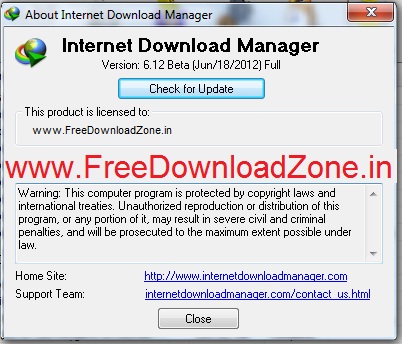




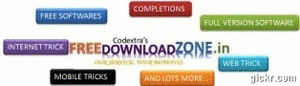






0 comments:
Post a Comment